Select a category below:
Contact
Sure! 🙂 Here are my profiles:
- Discord: tihocan
Note that I don’t accept random friend requests anymore on Discord. Please DM me to explain who you are and why you want to add me as you do so. - Ubisoft Connect: Tenkan
- Steam
- AO3
- YouTube
Just be aware that I don’t play co-op, I prefer solo games.
You can use the contact form on my Contact page.
- I don’t accept Discord friends request from random people anymore. If you want to add me, please send a DM to explain who you are and why you’re adding me.
- Mod troubleshooting requests will only be dealt with via the contact form linked above. When contacting me for a mod troubleshooting, try to include as many details as possible when explaining the problem. I will also assume you’ve already read and tried all the things explained in the FAQs before contacting me.
If you need help with someone else’s mod, then please contact the mod author as I can’t troubleshoot other people’s mods.
Mod Installer
Compare your MI’s version and the one appearing on the Far Cry Modding website.
The version you’re using is shown in the upper left corner of the MI interface.
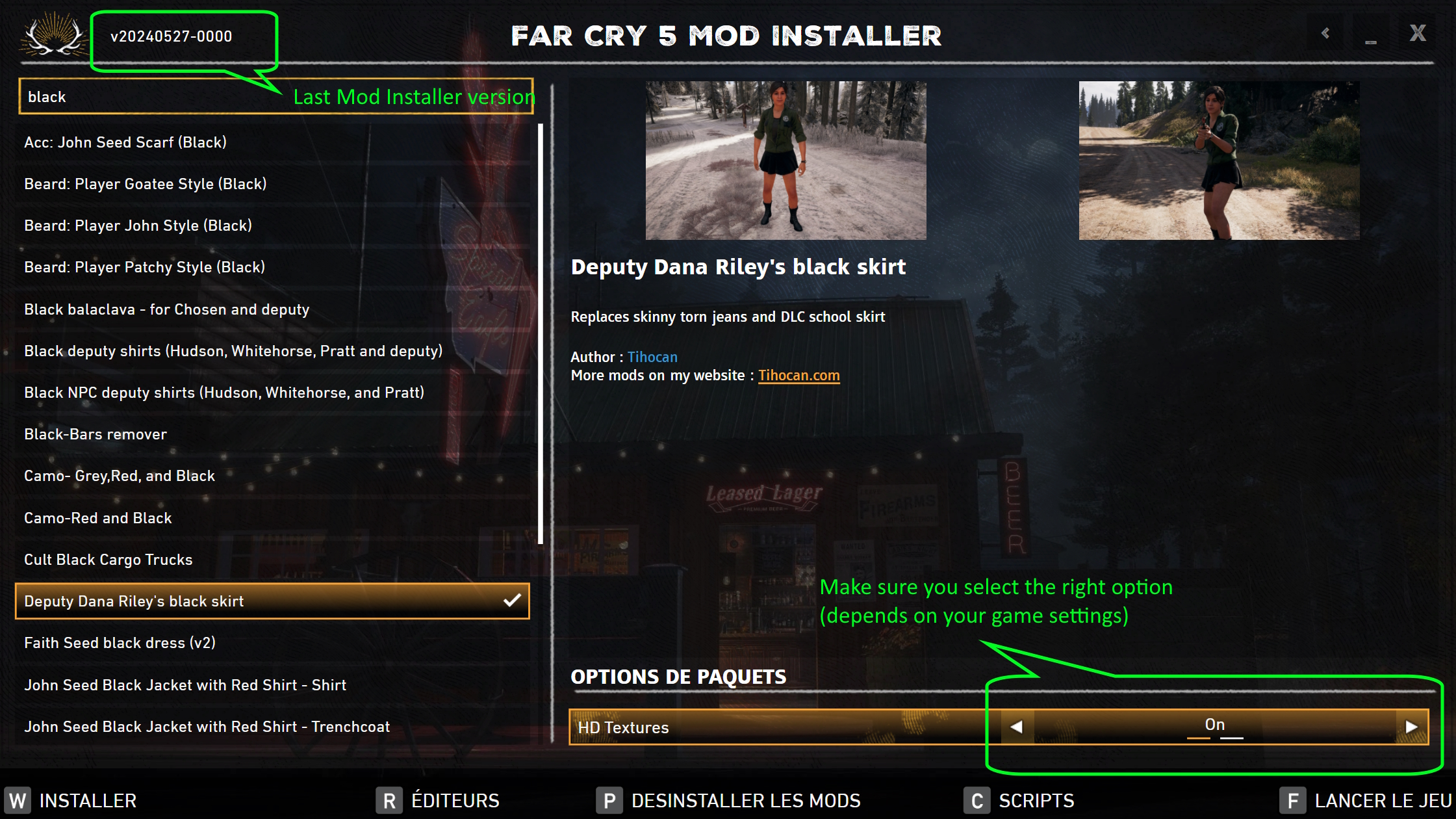
The current (latest) version is shown on the Far Cy Modding website.

It means “Mod Installer, you need it to install and manage mods.
You can find it on the Far Cry Modding website. Always download it from there, it’s the only official source!
Mods
Here are some steps you can follow in case a mod doesn’t work:
1. Make sure you really installed the mod. See “How to install a mod?” section.
2. Make sure you’ve downloaded the latest mod version (also valable for the Resistance Mod pack for example).
3. Make sure your game is up to date. Usually, Ubisoft Connect/Steam/your platform will inform you when an update is available. Download and install it when asked. You can also set the updates to be done automatically by those plateforms.
4. Make sure your MI is up to date. See “How to verify my MI is up to date?” section.
5. Check if you’re currently using HD or standard textures pack and for which of them the mod is for. See “The mod offers an HD textures version and a non-HD one. Which one should I choose?” section.
6. Check that there isn’t a conflict between several mods. See “Some mods show red in the MI” section.
7. Verify your game files. See “How to verify my game files” section.
8. If all the above points didn’t do the trick and it’s one of my mods which isn’t working, use the contact form to reach me (I don’t accept Discord friends request when there’s no message to detail the request).
Try to include as many details as possible when explaining the problem. I will assume you’ve already tried all the things above before contacting me. If it’s someone else’s mod which is problematic, then please contact the mod author, I can’t troubleshoot other people’s mods.
I may try to create a mod you would request, but keep in mind that I’m making them in my spare time and that I’m not paid for this.
Also, I’m quite a beginner with 3D and not a dev. I’ll try my best but can’t promise anything.
If you want to submit an idea, you may do it on the FarCry Modding Discord server first, in the “Mod ideas” channel, as several modders could try to create the mod.
Note that I won’t modify any other modder’s work without their consent, which you will have to ask for before asking me to do so. It’s a question of respect for other people’s work.
In the same way, please don’t ask other modders to modify my own mods without asking for my consent first. Reuploads to other sites without my consent are also forbidden. Thank you for your understanding.
1. First, you have to download and install the Mod Installer (MI) from the Far Cry Modding website. Don’t download it from anywhere else since this website is the only official source and other copies may cause problems on your computer. For questions about the MI, please refer to the Far Cry Modding website’s FAQs.
2. Then, download a mod:
- Subscribe (free) to download them from here or
- be a member of FarCry:Modding Discord server to download the ones posted there (mine and other modder’s)
Having to subscribe to download my mods simply gives me a general idea of which mods are most popular and about approximate volume of downloads. Eventually, this will help me to target what interests you the most and offer you more content accordingly. Your data will not be used for any other purpose and will not be passed on to third parties.
3. Place the mod(s) in the “ModifiedFiles” folder of the concerned game. Once in the MI interface, select the mod(s) you want to apply from the left part, then hit the “Install” button (or “W” shortkey).
4. You can now launch the game from the MI interface (button or “F” shortkey) or your platform (Steam, Ubisoft Connect, etc.), as you prefer. You won’t need to open the MI every time you want to play, the mods will stay as you installed them until you decide to uninstall them.
5. To uninstall a mod, open the MI and unselect the mod(s) you want to uninstall by picking them. Then hit “Install” (or “W” shortkey) and only the still lightboxed mods will stay, the others will be removed. If you want to uninstall all mods, you can hit “Uninstall mods” button (or “P” shortkey).
In Steam:
1. Select your game
2. Click on the “Settings” gear in the upper corner under the game banner
3. Click on “Properties”

4. In “Installed files”, select “Verify game files”.

The process should be similar in Ubisoft Connect and other platforms. Unfortunately, I’m not able to guide you through them since I only own the Steam version of the game.
Check on the creator’s website or on the platform you downloaded it from. You should always download from an official (the author’s) website to make sure you have the latest and safest version.
Check that there isn’t a conflict between several mods. Usually, if it’s the case the MI will box the mod(s) in red. 
When your cursor is on the concerned mod, hit the “T” button (or the button below) to show conflicts (or use the button below).
Some mods require other mod(s) to be selected to work (dependencies). Make sure the needed dependencies are selected too. You can find them in the right part of the MI interface.

Some mods include two versions: an HD textures option and a non-HD textures one. Make sure you’re using the right one depending on your game settings. To set an option, select it in the MI interface and hit the “Install” button.
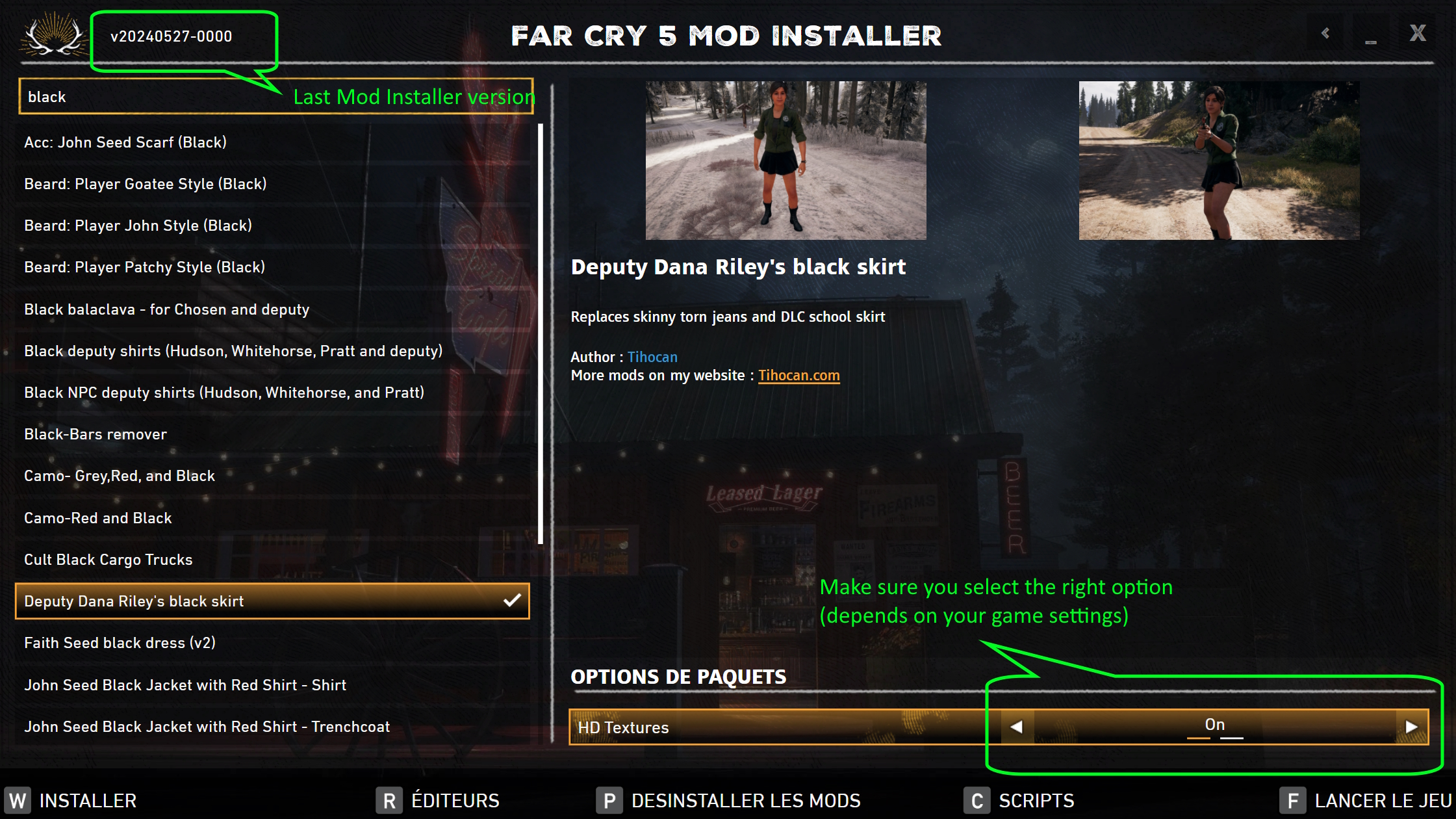
To check if you’re currently using HD or standard textures pack:
1. Open the game main menu
2. Then “Options”
3. “Video”
4. In the second toggle (“Quality”), check if the “HD textures” line is “With” or “Without”. Names may differ for you as my game is in French.



